Callisto Desktop/User Guide: Difference between revisions
(→Windows: Separated anatomy and actions) |
|||
| Line 7: | Line 7: | ||
== Windows == | == Windows == | ||
Windows are floating containers furnished to applications by the system, which applications fill with their own content. The system retains ultimate control over windows, drawing a frame around each to clarify its state to the user and provide a means of manipulation | Windows are floating containers furnished to applications by the system, which applications fill with their own content. The system retains ultimate control over windows, drawing a frame around each to clarify its state to the user and provide a means of manipulation. | ||
If an application is able to override the window manager's instructions, it is a bug in need of correction. | If an application is able to override the window manager's instructions, it is a bug in need of correction. | ||
| Line 13: | Line 13: | ||
Windows float over the Desktop in a "stack." Imagine paper piled on a desk, or a Z axis protruding towards you from the display, with the Desktop furthest away from you. A window's place in the stack determines which windows appear above it, and which appear below it. Any part of a window not obscured by other windows can receive focus and accept user input. The stack can be easily reordered, using various means, to display the desired windows. | Windows float over the Desktop in a "stack." Imagine paper piled on a desk, or a Z axis protruding towards you from the display, with the Desktop furthest away from you. A window's place in the stack determines which windows appear above it, and which appear below it. Any part of a window not obscured by other windows can receive focus and accept user input. The stack can be easily reordered, using various means, to display the desired windows. | ||
=== Anatomy of a | === Anatomy of a window === | ||
[[File:Callisto_generic_window.png|right|A window.]] | [[File:Callisto_generic_window.png|right|A window.]] | ||
=== Frame === | ==== Frame ==== | ||
The border portion of a window, drawn and controlled by the system. Most window frames include a title bar at the top, which displays information about the window, provides a convenient space to grab the window with the mouse, and offers several widgets for controlling it. Transient windows, such as dialog boxes, often do not have title bars, but every window has a frame. | The border portion of a window, drawn and controlled by the system. Most window frames include a title bar at the top, which displays information about the window, provides a convenient space to grab the window with the mouse, and offers several widgets for controlling it. Transient windows, such as dialog boxes, often do not have title bars, but every window has a frame. | ||
In addition to housing the window title and control boxes, the frame is a control itself, mostly used for changing the window's position onscreen or in the stack. It can also produce a popup menu, called the "operations menu," presenting a full list of available actions for the window. | |||
===== Title ===== | |||
The window's title, as specified to the system by the application. This may be an object name, an application name, or some combination thereof. | |||
===== Close box ===== | |||
The simplest of the window controls. Activating this closes the window. | |||
===== Pin box ===== | |||
Pins the window in place. This control can be used to fix the window either to the top of the stack, or to the current desk (making it move with you as you change desks). | |||
===== Zoom box ===== | |||
Controls the size of the window. It can be dragged to resize the window, or clicked to toggle between different sizes. The zoom box also allows using windows as templates to define the size of other windows. This is one of Callisto Desktop's most important controls, as windows sized appropriately to fit their contents are an essential component of a multi-window desktop environment. | |||
==== Content area ==== | |||
Everything inside the frame is drawn by the application to which the window belongs. Most applications display a menu bar containing a complete listing of their available commands and features, and a document, tool, or view of some kind in the remaining area beneath. A window's content area may also contain toolbars with shortcuts to various functions, status bars displaying document information, or other elements as the application developers see fit. | |||
Many developers have ideas about how applications should look and feel that conflict with the goals of Callisto Desktop; these developers' applications may exhibit unusual appearances and behavior within their content areas. Unfortunately, not much can be done about this, other than selecting a different application, but Callisto Desktop tries to mitigate it by enforcing consistency in the rest of the environment. The content area is the only place where application developers have free reign. | |||
=== Window actions and states === | |||
Windows are controlled by interacting with their various parts using the keyboard and mouse. The available actions, and their affects, vary depending on the part of the window being manipulated. | |||
==== Frame ==== | |||
Control the window's position on the desk. | |||
{| class="wikitable" style="font-size: smaller; text-align: left; width: auto;" | {| class="wikitable" style="font-size: smaller; text-align: left; width: auto;" | ||
| Line 48: | Line 80: | ||
|} | |} | ||
=== Close | ==== Close box ==== | ||
Closes the window cleanly, giving the application a chance to interrupt if there are unsaved changes or unfinished actions that must be discarded or canceled in order to do so. Clicking the close box may do nothing if the application the window belongs to is unresponsive, in which case other means may be used to dismiss the window. | |||
{| class="wikitable" style="font-size: smaller; text-align: left; width: auto;" | {| class="wikitable" style="font-size: smaller; text-align: left; width: auto;" | ||
| Line 64: | Line 96: | ||
|} | |} | ||
=== Pin | ==== Pin box ==== | ||
Hold the window in place. | |||
{| class="wikitable" style="font-size: smaller; text-align: left; width: auto;" | {| class="wikitable" style="font-size: smaller; text-align: left; width: auto;" | ||
| Line 80: | Line 112: | ||
|} | |} | ||
=== Zoom | ==== Zoom box ==== | ||
Control the window's geometry (size). | |||
{| class="wikitable" style="font-size: smaller; text-align: left; width: auto;" | {| class="wikitable" style="font-size: smaller; text-align: left; width: auto;" | ||
Revision as of 15:05, 2 February 2023
A concise introduction
The Controller
The Desktop
Windows
Windows are floating containers furnished to applications by the system, which applications fill with their own content. The system retains ultimate control over windows, drawing a frame around each to clarify its state to the user and provide a means of manipulation.
If an application is able to override the window manager's instructions, it is a bug in need of correction.
Windows float over the Desktop in a "stack." Imagine paper piled on a desk, or a Z axis protruding towards you from the display, with the Desktop furthest away from you. A window's place in the stack determines which windows appear above it, and which appear below it. Any part of a window not obscured by other windows can receive focus and accept user input. The stack can be easily reordered, using various means, to display the desired windows.
Anatomy of a window
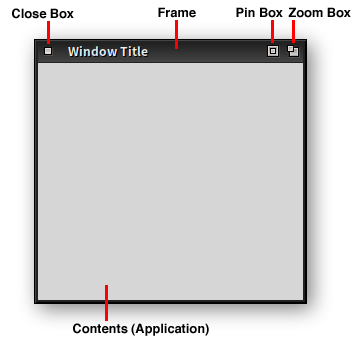
Frame
The border portion of a window, drawn and controlled by the system. Most window frames include a title bar at the top, which displays information about the window, provides a convenient space to grab the window with the mouse, and offers several widgets for controlling it. Transient windows, such as dialog boxes, often do not have title bars, but every window has a frame.
In addition to housing the window title and control boxes, the frame is a control itself, mostly used for changing the window's position onscreen or in the stack. It can also produce a popup menu, called the "operations menu," presenting a full list of available actions for the window.
Title
The window's title, as specified to the system by the application. This may be an object name, an application name, or some combination thereof.
Close box
The simplest of the window controls. Activating this closes the window.
Pin box
Pins the window in place. This control can be used to fix the window either to the top of the stack, or to the current desk (making it move with you as you change desks).
Zoom box
Controls the size of the window. It can be dragged to resize the window, or clicked to toggle between different sizes. The zoom box also allows using windows as templates to define the size of other windows. This is one of Callisto Desktop's most important controls, as windows sized appropriately to fit their contents are an essential component of a multi-window desktop environment.
Content area
Everything inside the frame is drawn by the application to which the window belongs. Most applications display a menu bar containing a complete listing of their available commands and features, and a document, tool, or view of some kind in the remaining area beneath. A window's content area may also contain toolbars with shortcuts to various functions, status bars displaying document information, or other elements as the application developers see fit.
Many developers have ideas about how applications should look and feel that conflict with the goals of Callisto Desktop; these developers' applications may exhibit unusual appearances and behavior within their content areas. Unfortunately, not much can be done about this, other than selecting a different application, but Callisto Desktop tries to mitigate it by enforcing consistency in the rest of the environment. The content area is the only place where application developers have free reign.
Window actions and states
Windows are controlled by interacting with their various parts using the keyboard and mouse. The available actions, and their affects, vary depending on the part of the window being manipulated.
Frame
Control the window's position on the desk.
Close box
Closes the window cleanly, giving the application a chance to interrupt if there are unsaved changes or unfinished actions that must be discarded or canceled in order to do so. Clicking the close box may do nothing if the application the window belongs to is unresponsive, in which case other means may be used to dismiss the window.
| Action | Result |
|---|---|
| Close the window. | |
| Close all windows on the current desk belonging to this application. |
Pin box
Hold the window in place.
| Action | Result |
|---|---|
| Pin this window to the current desk. | |
| Pin this window to the top of the stack. |
Zoom box
Control the window's geometry (size).
- Toggle geometry (left click)
- Returns the window to its last saved geometry.
- Copy or apply geometry (middle click)
- Obtains the window's geometry, which can be applied to another window by middle-clicking its Zoom Box.
- If a window's geometry has been copied, it displays a Zoom Box indicator icon in the tilebar when unfocused.
- Default geometry (right click)
- If a default geometry for the application is present in the active configuration, apply it to the focused window.
- Resize window (drag)
- Note about twm-style resize behavior